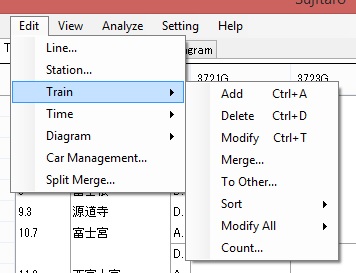When you select [Edit]-[Train] from the main menu, you can see the menus related to train information modification.
To add or delete a train on the timetable, select [Edit]-[Train]-[Add] or [Edit]-[Train]-[Delete]. You first need to select a location where you want to add or delete a train. And then, select one of those menus.
To modify a train's information, select [Edit]-[Train]-[Modify] from the main menu. You can specify various settings related to the train, such as train ID and power type.
To modify a sequence of trains on the timetable, you can use one of items under [Edit]-[Train]-[Sort] from the main menu. It's possible to move a train forward or backward, by clicking the train to be moved, and selecting [Forward] or [Backward]. When you select [Modify All]-[Each Train], all the train information is shown on a dialog. Click on a train to be moved, press <Move> button, and click on a new location. Now, the selected train moves temporarily. When you want to confirm the modification, press <OK> button on the dialog.
Train count feature, which can be used by [Edit]-[Train]-[Count], is valid to count trains which start or end at each station. Starting and ending car numbers at a railway depot should be exactly same. When you develop your own diagram, it's important to confirm the train count with this feature.