Timetable displays all the time information of all trains.
When the number of trains is large, you can specify where you want to see using track bar located at the top of the window.
You can change displayed trains by pressing arrow keys after you select a train.
Left or right movement invokes track bar location change.
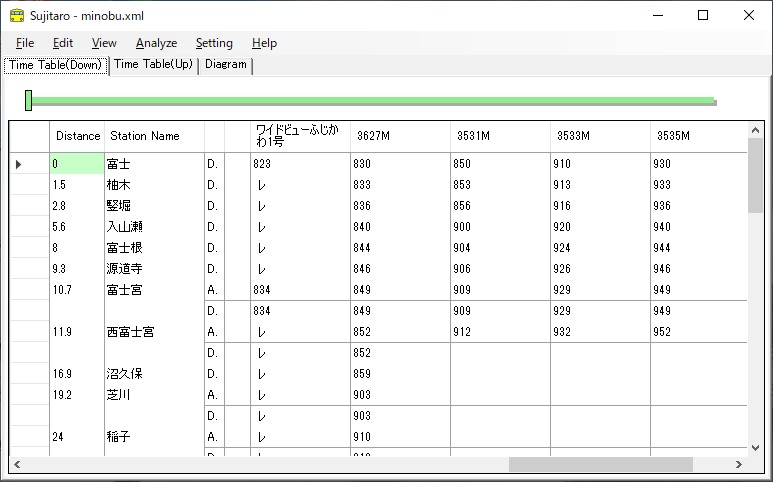
You can specify time by inputting numbers on the timetable.
Any number with 3 or 4 digits is recognized as time without seconds. 5 or more digits as time with seconds. For example, [1132] means 11H32M, and [113215] means 11H32M15S.
By default, second values are not displayed. To confirm them, select [Setting]-[Timetable], and activate <Second> on [Timetable Setting] dialog box.
To specify stop or passage setting, select one of items under [Edit]-[Time]-[Stop/Pass] from the main menu. When you select any item except for normal stop, only passage signs are shown by default. When you want to confirm operational stop time or passage time, activate <With Braces> on [Timetable Setting] dialog box.
Passage time can be added by number input as departure or arrival time. When you want to clear a passage time, click on a time, and select [Edit]-[Time]-[Stop/Pass]-[Clear Passage Time] from the main menu.
Automatic complement feature is useful to add vast time information. Such case is normal for an urban line. Select [Edit]-[Time]-[Automatic Complement] to activate the feature. Once it is activated, the hour value is automatically calculated, from a time information above, during time value input. Suppose the value above is [1231] and input [33]. The value is automatically changed to [1233]. To deactivate Automatic Complement feature, select [Edit]-[Time]-[Automatic Complement] from the main menu again.