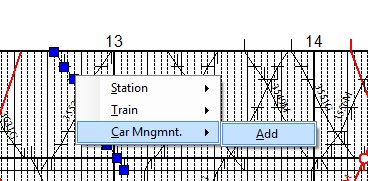You can modify and confirm car management setting.
There are two methods.
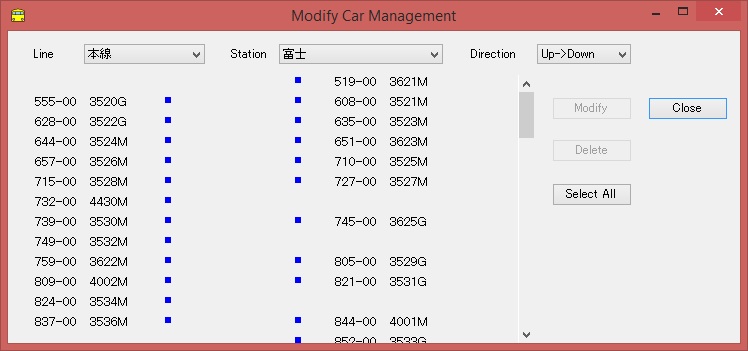
If there is any split or merge information, [Sub Car Assignment] dialog box opens, and you can specify which sub cars you use.
Car management information is not shown on the diagram by default. To activate car management information on the diagram, select [Setting]-[Diagram] to show Diagram Setting dialog box, and activate <Draw Car Mngmt Info> check box. When you want to see car management information for sub cars as well, check <Including Sub Car> on.
To modify existing car management information, select [Edit]-[Car Management]-[Train Connections] from the main menu to show [Modify Train Connections] dialog box, select a car management item you want to modify, and then press <Edit> button.
You can modify a car management number on [Edit Car Management] dialog box, which will be shown by selecting [Edit]-[Car Management]-[All Items] from the main menu. Select a car management item you want to modify, and then press <Modify> button.
This dialog box also allows you to see Box Diagram, when you select an item.