- java.awt.BorderLayout
- java.awt.Color
- java.awt.FlowLayout
- java.awt.event.WindowAdapter
- java.awt.event.WindowEvent
- java.awt.event.WindowListener
- java.awt.event.ActionEvent
- java.awt.event.ActionListener
- java.io.FileInputStream
- java.io.BufferedReader
- java.io.InputStreamReader
- java.io.File
- java.io.IOException
- java.lang.String
- java.lang.System
- java.net.MalformedURLException
- javax.swing.JButton
- javax.swing.JComboBox
- javax.swing.JFileChooser
- javax.swing.JFrame
- javax.swing.JPanel
- javax.swing.JScrollPane
- javax.swing.JTextField
- javax.swing.JToolBar
- javax.swing.event.HyperlinkEvent
- javax.swing.event.HyperlinkListener
import javax.swing.*;
import javax.swing.event.*;
import java.awt.*;
import java.awt.event.*;
import java.io.*;
import java.net.MalformedURLException;
class JEditorPaneDemo
{
public static void main(String args[])
{
new MainWindow();
}
}
class MainWindow extends JFrame
{
// メンバ
JEditorPane html_view;
JTextField text_url;
JComboBox encoding_list;
File current_path = new File("");
// 定数
final String line_separator = System.getProperty("line.separator");
final String file_separator = System.getProperty("file.separator");
final String ENCODING_SJIS = "Shift_JIS";
final String ENCODING_EUC = "EUC-JP";
public MainWindow()
{
super("Local HTML Viewer");
setBackground(Color.white);
// ウインドウリスナの追加
WindowListener listener = new WindowAdapter()
{
public void windowClosing(WindowEvent e)
{
System.exit(0);
}
};
addWindowListener(listener);
// HTML表示部の構築
html_view = new JEditorPane("text/html","<h1 align = \"center\">Html Viewer</h1>");
html_view.setEditable(false);
// ハイパーリンクリスナの追加
HyperlinkListener listener_html_view = new HyperlinkListener()
{
public void hyperlinkUpdate(HyperlinkEvent e)
{
if(e.getEventType() == HyperlinkEvent.EventType.ACTIVATED)
{
File link_target = new File(current_path.getAbsolutePath() + file_separator + e.getDescription());
html_view.setText(getTextFromFile(link_target));
try
{
text_url.setText(link_target.toURL().toString());
}
catch(MalformedURLException me)
{
System.err.println(me);
}
}
}
};
html_view.addHyperlinkListener(listener_html_view);
// ファイルを開くボタンの追加
JButton button_open = new JButton("Open");
ActionListener listener_button_open = new ActionListener()
{
public void actionPerformed(ActionEvent e)
{
// ファイルを開くダイアログの表示
JFileChooser file_choose = new JFileChooser(current_path);
if(file_choose.showOpenDialog(MainWindow.this) == JFileChooser.APPROVE_OPTION)
{
File file = file_choose.getSelectedFile();
current_path = new File(file.getParent());
html_view.setText(getTextFromFile(file));
try
{
text_url.setText(file.toURL().toString());
}
catch(MalformedURLException me)
{
System.err.println(me);
}
}
}
};
button_open.addActionListener(listener_button_open);
// URL表示部の追加
text_url = new JTextField(30);
text_url.setEditable(false);
// エンコーディングをリストへ追加
encoding_list = new JComboBox();
encoding_list.addItem(ENCODING_SJIS);
encoding_list.addItem(ENCODING_EUC);
// ツールバーの定義
JToolBar toolbar = new JToolBar(JToolBar.HORIZONTAL);
toolbar.setLayout(new FlowLayout());
toolbar.add(button_open);
toolbar.add(text_url);
toolbar.add(encoding_list);
// HTML表示部へスクロールバーを追加
JScrollPane scrollview = new JScrollPane(html_view);
// ウインドウへコンポーネントを追加
JPanel panel = new JPanel();
panel.setLayout(new BorderLayout());
panel.add(toolbar,BorderLayout.NORTH);
panel.add(scrollview,BorderLayout.CENTER);
setContentPane(panel);
// ウインドウの表示
setSize(800,600);
setVisible(true);
}
public String getTextFromFile(File file)
{
String text = "";
try
{
// 指定のエンコーディングで入力ストリームを構築
String encoding = encoding_list.getSelectedItem().toString();
FileInputStream input = new FileInputStream(file);
BufferedReader reader = new BufferedReader(new InputStreamReader(input,encoding));
// Stringオブジェクトに読み込む
String buffer;
while((buffer = reader.readLine()) != null)
{
// Metaタグを含む行を無視
if(buffer.toLowerCase().indexOf("meta http-equiv") == -1)
{
text = text + buffer + line_separator;
}
}
}
catch(IOException e)
{
System.err.println(e);
}
return(text);
}
}
Source is here. (ZIP Format,1707Byte,Shift-JIS)java JEditorPaneDemo
(概略)
今回のプログラムは、単純にローカルのHTMLを表示する機能のみを持ちます。
エンコーディングは、読み込み時にのみ変換出来、
ダイナミックに変換するようなことはしませんでしたが、
恐らく、java.io.StringReaderクラス辺りを使えば出来ると思います。
機能を最小限にしぼったのは、一応JEditorPaneクラスを説明するのに、
そこまでする必要は無いと考えたからです(いいわけ(^^;)
というわけで、このプログラム拡張などは、
皆さん自身で行ってくださいね。
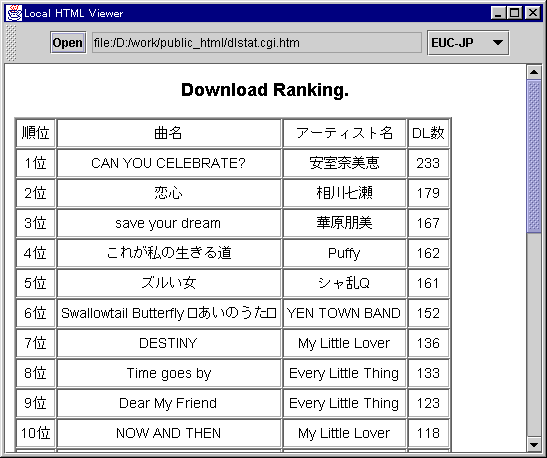
(サンプルプログラムの説明)
File current_path = new File("");
Fileオブジェクトを、空文字列で構築すると、 Javaプログラムを実行しているにディレクトリに設定されます。System.getProperty("line.separator");
java.lang.System.getPropertyメソッドは、 プラットフォーム固有の値を取得するのに使います。 詳しくは、マニュアルを見てください。final String ENCODING_SJIS = "Shift_JIS";
final String ENCODING_EUC = "EUC-JP";
それぞれの日本語エンコーディング名を表わします。 これらの文字列は、Netscape Communicator4.5を参考にしました。 (表示→文字コードセット)html_view = new JEditorPane("text/html","<h1 align = \"center\">Html Viewer</h1>");
MIME Typeの設定は、text/htmlの他にも、 text/plainとtext/rtf(リッチテキストフォーマット) があります。 また、あえてデフォルトのテキストを設定していますが、 この理由は、テキストが設定されていないJEditorPaneをクリックすると、 なぜか、ArrayIndexOutOfBoundsExceptionが発生するからです。 特に実害は無いんですけどね。current_path.getAbsolutePath() + file_separator + e.getDescription()
ハイパーリンクがクリックされた時に、リンク先を表示する処理の一部ですが、 HyperlinkEvent.getDescriptionメソッドが返す値は、 aタグのhref属性に設定されている値なので、 例えば、 <a href = "zakki/index.html">雑記帳</a> なら、"zakki/index.html"を返すことになります。 上記の例なら特に問題は無いのですが、 "href = zakki"や、href = "../zakki/index.html" の場合、前者は、index.html(とは限らないが)を 暗黙で付け加える処理をしなければならない。 後者の場合、.や..を解釈して処理しなければならない。 など、結構面倒になってしまいますので、止めました。JToolBar toolbar = new JToolBar(JToolBar.HORIZONTAL);
なんとなく、単なるPanelでは無く、JToolBarを実装してみました。 ToolBarの左の方にある、ぶつぶつ(?)の部分をドラッグすると、 メインウインドウから離脱して、フローティングするようになってます。 結構簡単に出来るので、やってみると面白いかも知れません。Metaタグを含む行を無視
これは、JEditorPaneに、Metaタグを含むHTMLテキストをセットすると、 なぜか、何にも表示されないので、その行を排除するようにしています。 本来なら、その行を解釈して、エンコーディングや、 テキストファイルorHTMLファイルを自動的に判断する などの処理が考えられますが、 今回は、簡単のために、そこまではしませんでした。